How to change a link
How to change a link
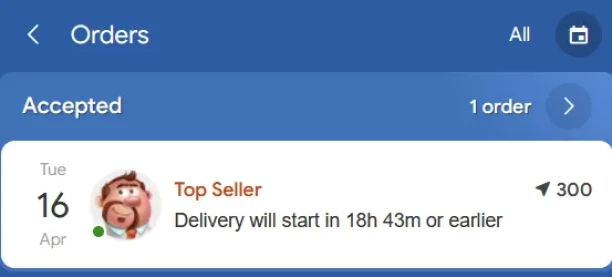
Step 1. Go to Orders page and tap the order you want to change your link on.
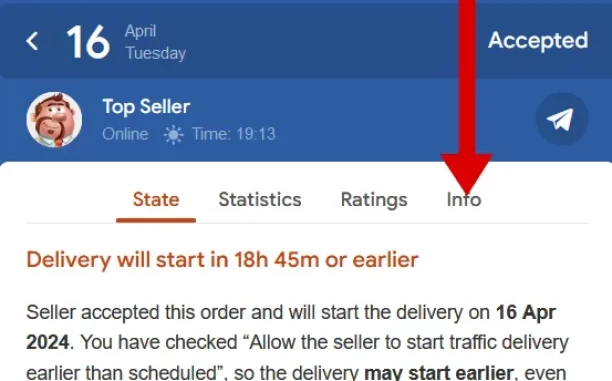
Step 2. Switch to Info to see all the details of your order
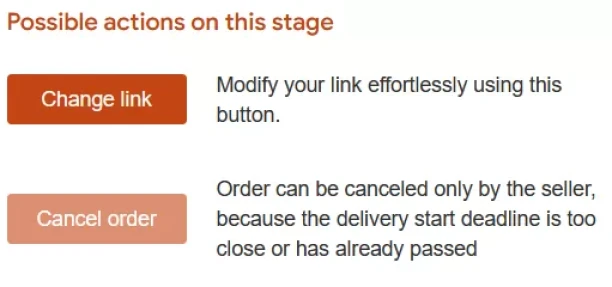
Step 3. Scroll to the bottom to “Possible actions on this stage” tab and click there Change link button.
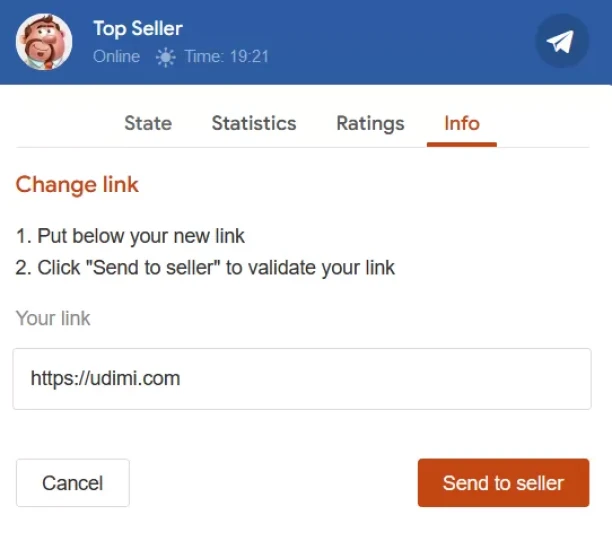
Step 4. Put in your new link and click Send to seller button
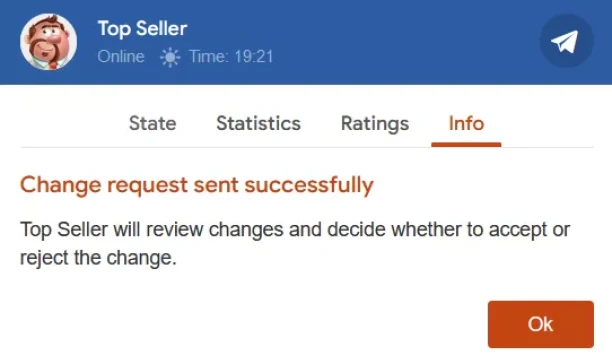
Step 5. Your seller will receive your link change request and react to it. Please note that the seller can accept, reject or even ignore the request.
How to change ad text
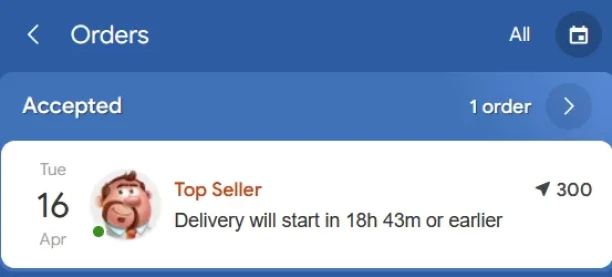
Step 1. Go to Orders page and click the order you want to change ad text or link on
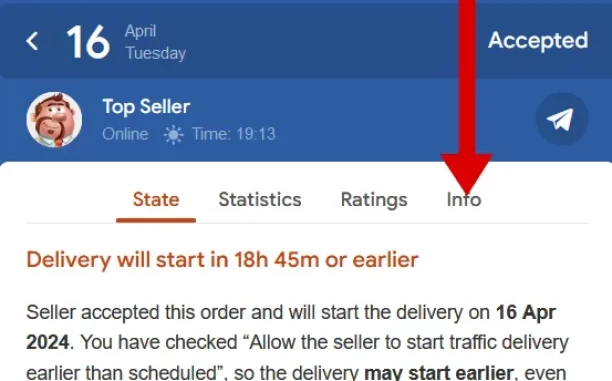
Step 2. Switch to Info tab
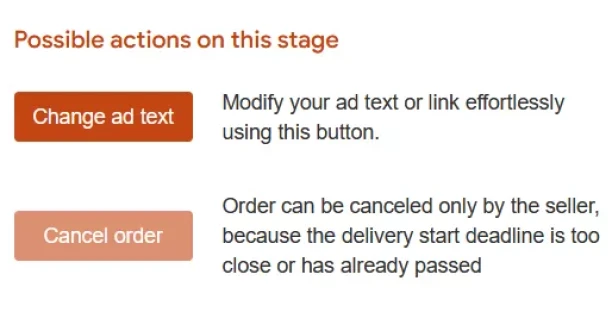
Step 3. Scroll to the bottom to “Possible actions on this stage” tab and click Change ad text button there
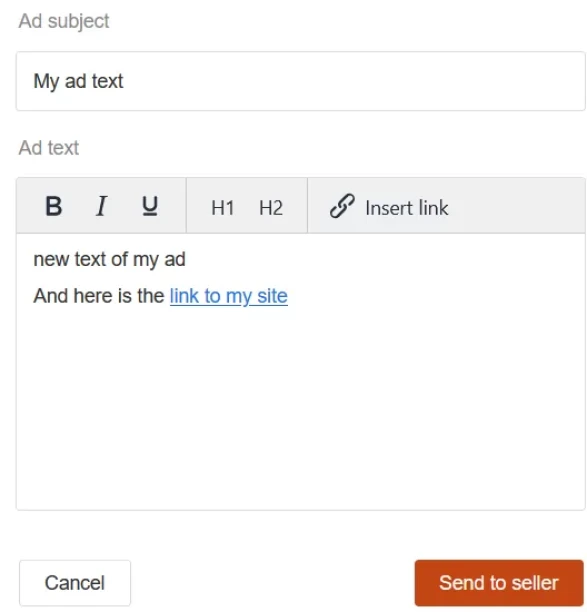
Step 4. Put in your new link and click Send to seller button
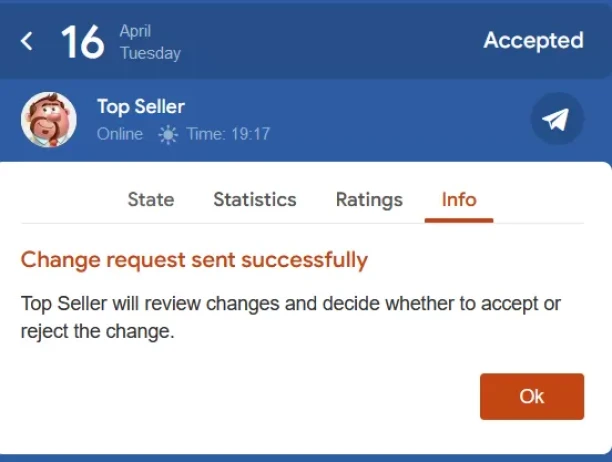
Step 5. Your seller will receive your ad text change request and react to it. Please note that the seller can accept, reject or even ignore the request.