How to buy solo ad
Find a seller
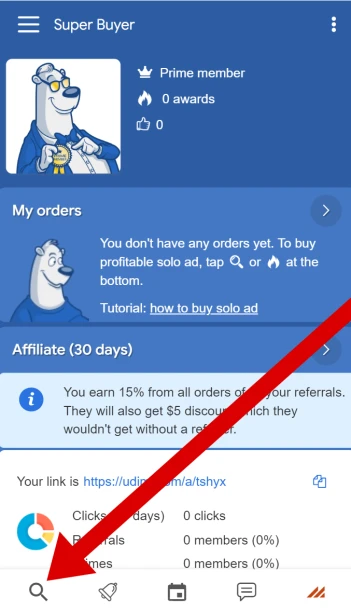
Tap the search icon at the bottom
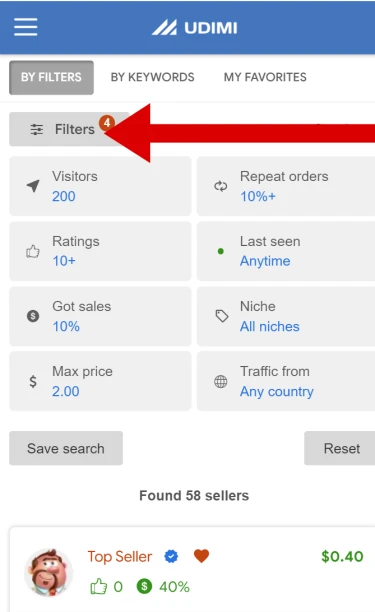
Use the Filters button to narrow down your search. Default options work for most, but we have created quite a few filters to help you find exactly who you need.
Meaning of each selector:
- Visitors. Minimum quantity of clicks your seller should be able to deliver within 100 hours
- Ratings. Minimal number of positive ratings a seller must possess
- Got sales. Percentage of orders in which the seller generated sales for customers. To keep the percentage fresh, it reflects the last 100 orders only.
- Max price. The maximum price you are willing to pay for a visitor who passes all Udimi filters
- Repeat orders. Percentage of repeat orders from customers
- Last seen. The last time seller was online on Udimi
- Niche. Seller's traffic main niche
- Traffic from. Shows where most of the clicks come from. Determined based on recent actual statistics collected by the Udimi click filter on the last 30 delivered orders.
- Sort by. Allows you to modify sorting of results: by sales percentage of a seller, by quantity of good ratings or by the price
You can also use selectors at the top of the search box to switch between tabs.

- By keywords. Use this tab to search by a keyword: niche, seller's name, or text from the seller's profile.
- My favorites. This tab shows sellers you've added to your favorite list. Add sellers you like to favorites by clicking heart icon on their avatars.
- Saved search slots. These slots appear only when you save a filter set via Save filter set button.
Browse search results
After you have selected all the necessary filters, you will see the seller cards. Everything is quite simple here: a photo, the name of the seller, and a short bio.
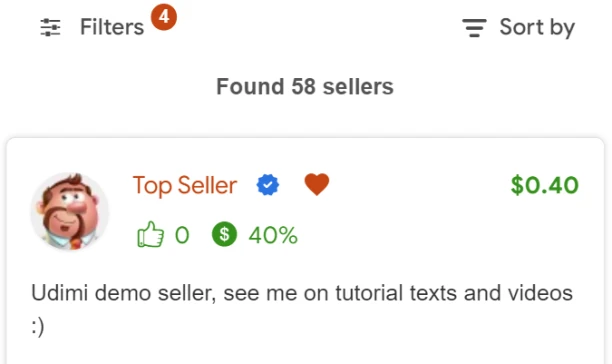
On the right side, you can see the price per visitor. Below: average rating from Udimi buyers and the percentage of "Got Sales" ratings.
"Verified" icons means that the seller passed ID verification via video verification.
Review seller’s profile
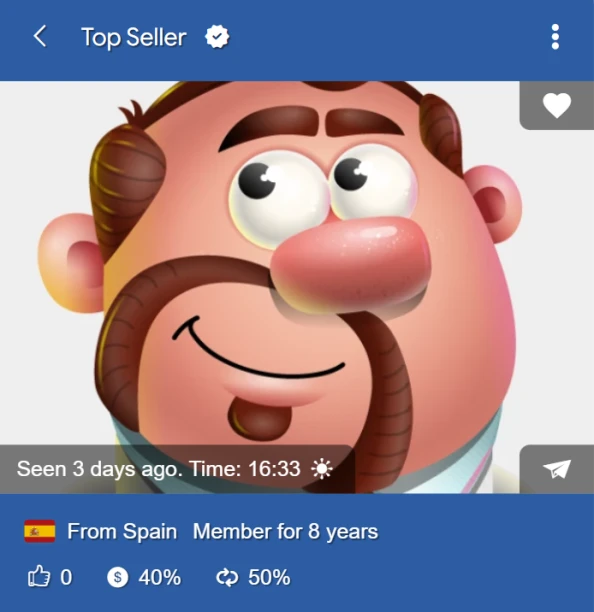
At the top of the profile, you will see the country and city of the seller, local time, and all ratings and awards.
Using the Paper plane button you can message the seller directly
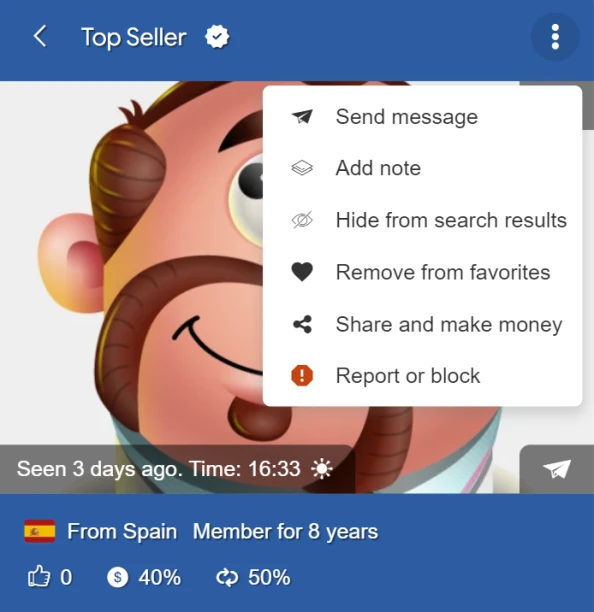
Use the dots button to see all the other options.
Check average stats
Under the order form, you will see the average traffic statistics from the latest solo ads of this seller.
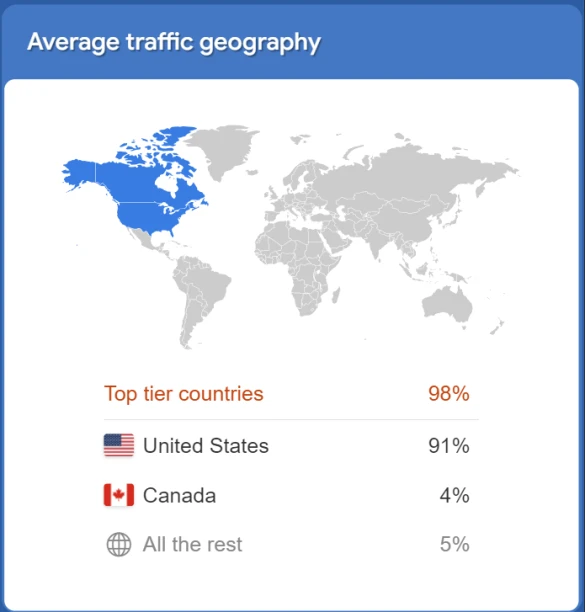
Read ratings from buyers
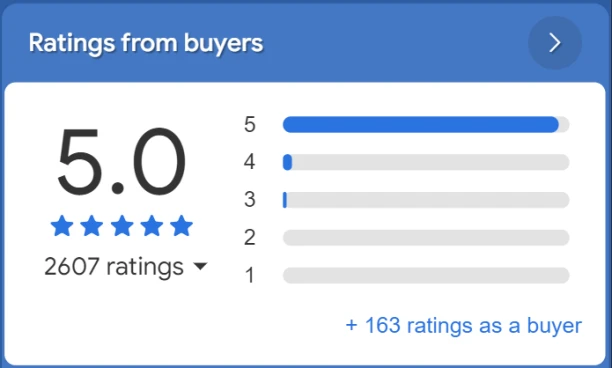
All the ratings you see in the rating section are for Udimi solo ads only.
Sellers can't delete buyer ratings. Negative ratings are not removed, even if a refund was issued for the order.
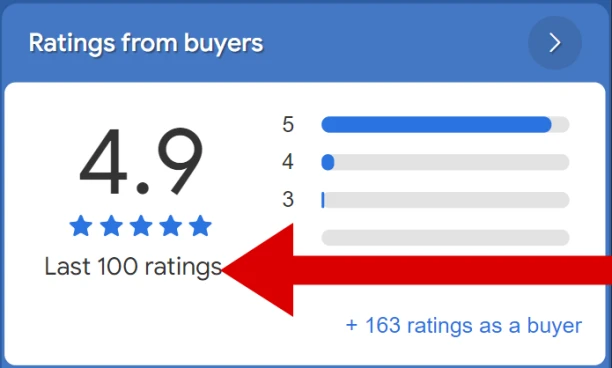
Please use this link to view the average of the last 100 ratings only.
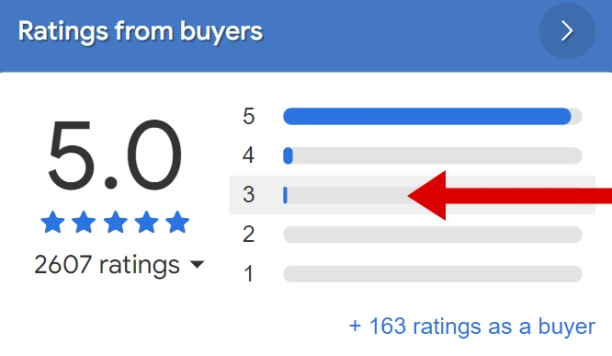
Rating rows are clickable, allowing you to filter results by the number of stars given by a solo ad buyer.
Select quantity of clicks
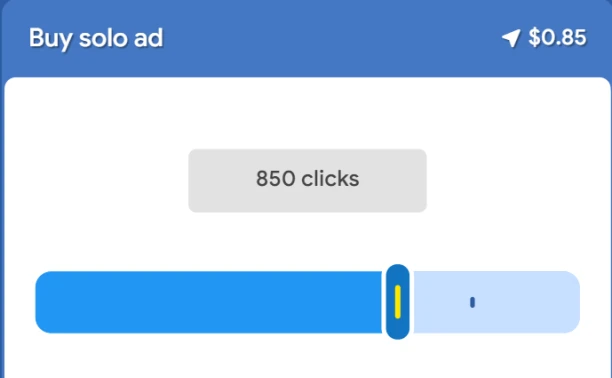
Please select the quantity of solo ad visitors you want to order, using either the slider or the dropdown menu.
The minimum and maximum quantity of visitors depends on the seller's settings and availability on the selected date.
The seller will be required to deliver 100% of the selected number of solo ad visitors within 100 hours.
Select filters
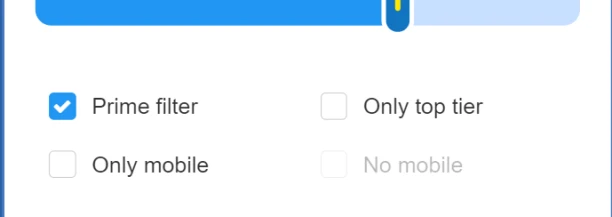
Under the quantity of visitors slider, you can pick the traffic filters that will be applied to your solo ad order.
Prime filter is an optional feature and costs 3¢ per visitor. It will save you more money and we recommend that you enable it, but it is up to you. About the Udimi Prime filter
Only top tier - You will only get traffic from the Tier 1 countries, like USA, Australia, Canada, United Kingdom, Netherlands, New Zealand
Only mobile - You will receive traffic exclusively from smartphone users.
Please note: Tablet users are considered non-mobile, as they typically use the desktop version of your site.
No mobile - You will receive only desktop traffic, including laptops and tablets.
Some filters may be disabled if selected seller is not able to provide this kind of traffic.
Put in your link or ad text
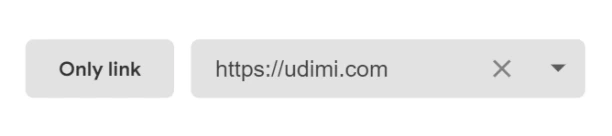
Put your link in the link field.
Hint: The system saves the links from your past orders. To view them, click the triangle button located inside the input box. This will display all your saved links.
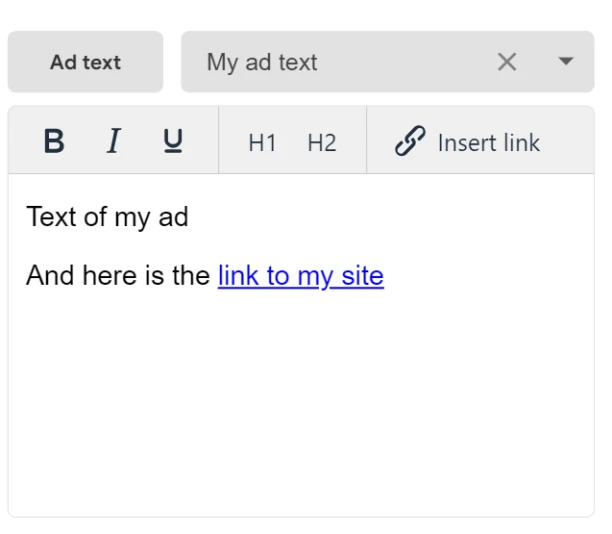
If you have ad text, tap Only link button. It will change the section to "Ad text" one.
Insert your ad text; it must contain at least one link. It can include as many links as necessary, but all links must point to the same webpage.
Define start date
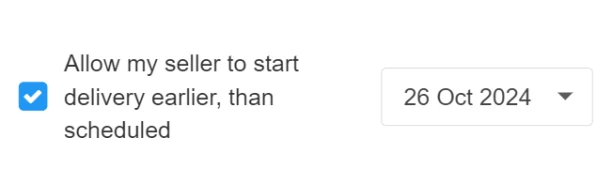
If the start date of your solo ad order is important to you and you do not want it to begin earlier than planned, uncheck "Allow the seller to start traffic delivery earlier than scheduled" and select your desired start date.
Thus, the seller will not start the delivery before the date you have selected on the order form.
Checkout
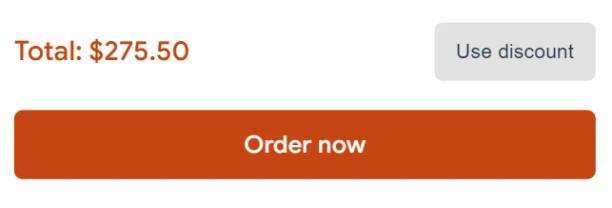
Tap Order now to complete your order.
After your payment is successfully processed, the seller will receive the order and will have 24 hours to accept or reject it.
Once the order is accepted, you will receive an instant notification via the "Bell" notification, through the Udimi app, and via email, based on your settings in the Notifications area.